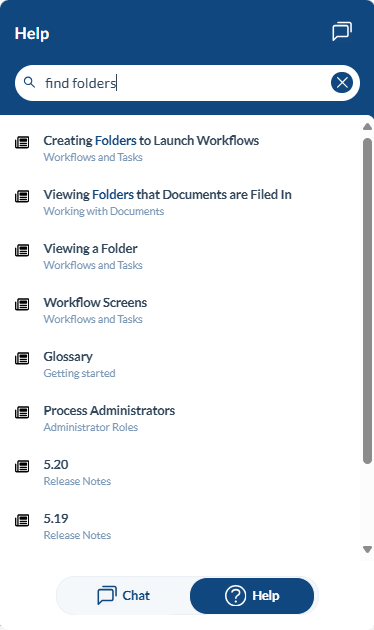QFlow Support Assistant
QFlow Support Assistant
When logged in, you will find the Support Assistant icon—typically located in the lower right corner of your browser window.

When the Support Assistant window appears, you will find two options at the bottom: Chat and Help.
![]()
Using the Support Assistant for questions or support
To start a new chat or search for information, click the chat bubble icon in the upper right corner of the window.
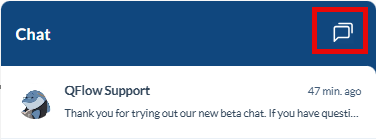
You can ask the Support Assistant questions or describe what you are trying to accomplish, and it will display a list of relevant topics.
For example, you might ask, “How do I search for a folder?”
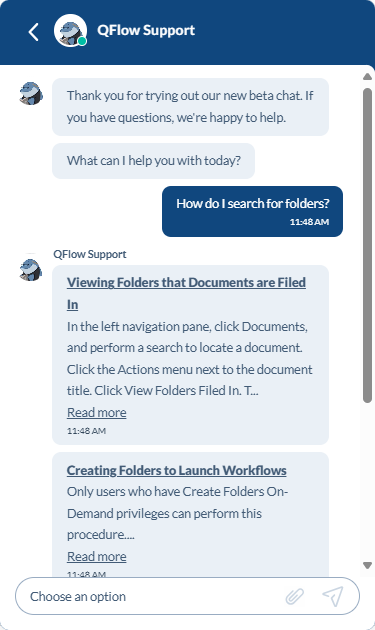
Any articles or documentation related to your question will be displayed. You can view a specific article by clicking its link.
Afterward, you will be prompted to indicate if you need further assistance.
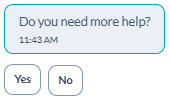
Selecting “No” will end the current chat session. To begin a new session, click the chat bubble icon in the upper right corner of the window.
Selecting “Yes” will prompt you to provide your email address, a brief subject for your question, and a detailed description of your issue.
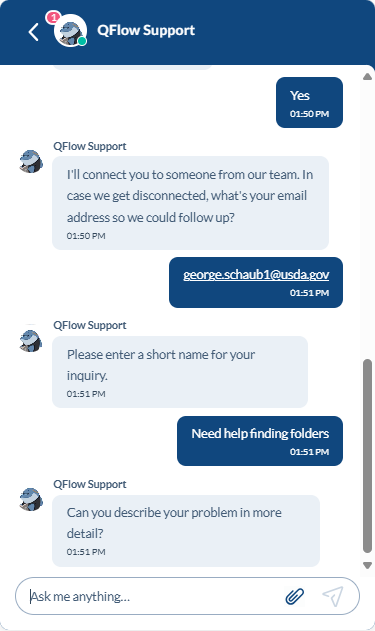
The Support Assistant will then attempt to connect you with an available support team member for a live chat. The team member’s name will appear at the top of the chat window.
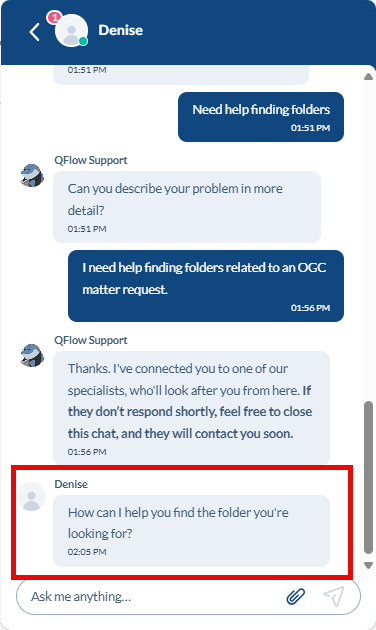
If a QFlow Support Team member is available, you will receive their responses and questions directly in the chat window.
Notes:
- If the QFlow Support Team member is assisting another client, there may be a delay in their response. You may wait for a reply or close the chat window; the support member will follow up via the ticket created for your session.
- If your chat occurs outside of contracted support hours, a support team member will respond to your ticket as soon as possible.
Using Help to Search Categories/User Guide
To search categories or the AgFlow user guide, click the “Help” button. A list of trending articles and categories will appear.
You can expand categories to browse topics or use the “Search articles” bar at the top of the window to find specific information.
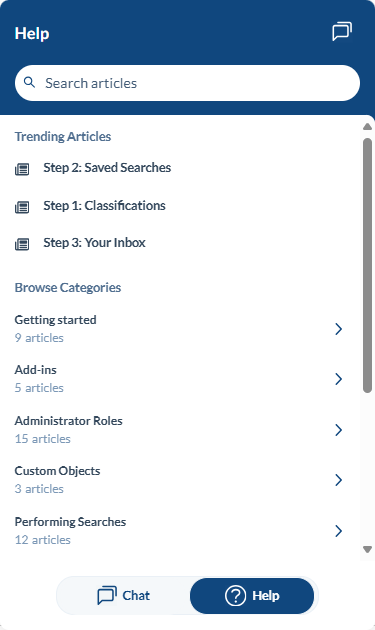
As you type in the search box, the Support Assistant will display articles and documentation that match the search words. The following example is asking “find folders”.