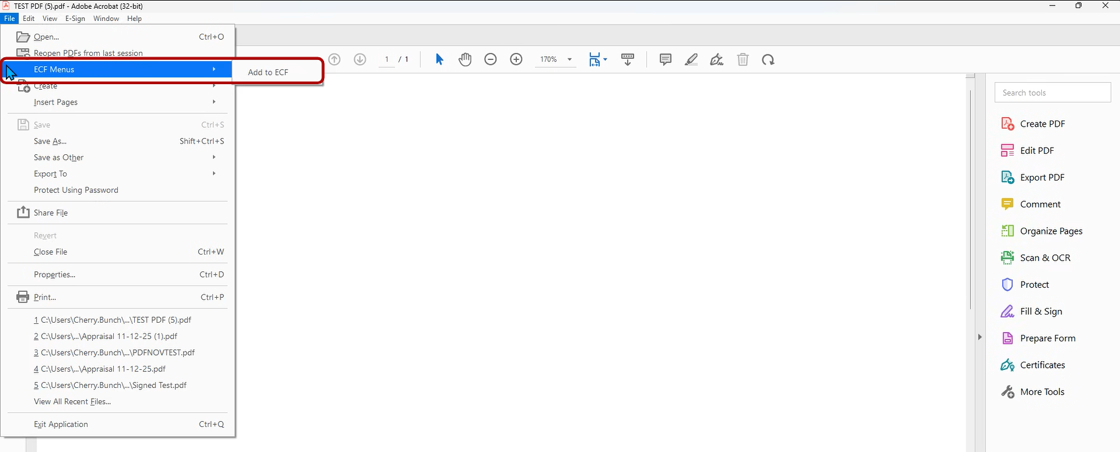Office 16-365 Integration 5.23.0 & Adobe Acrobat DC PRO Integration 4.8.1 add-in
The following article describes the steps to install the ECF Office 16-365 Integration 5.23.0 and the QFlow ECF Adobe Acrobat DC PRO Integration 4.8.1 add-in via the Software Center
1. From your Windows desktop, type Software Center in the search field and then select Software Center (App) from the list of suggestions

2. In the upper right corner, locate the search bar and type QFlow, then hit the enter button your keyboard.
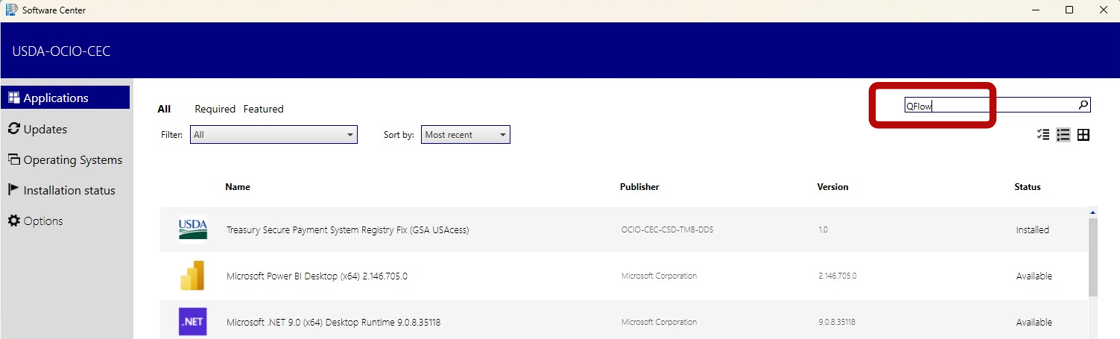
3. You should see 2 applications listed. Click the ECF Office 16-365 (x86 and x64) Integration 5.23.0 application.

4. Then click Install to start the application installation.

Once it has fully installed, you should see both Uninstall and Repair options.

Please ensure that all Office application instances (Word, Outlook, Excel etc.) are closed before proceeding, as the add-in will only become visible once all Office applications have been exited.
Your add-in will either show like one of the 2 images below, in the ribbon of the Office application.


Repeat Steps 1-4 to install the Adobe Acrobat DC PRO Integration 4.8.1 add-in
Please ensure that any Adobe Acrobat instances are closed before proceeding, as the add-in will only become visible once the Adobe application has been exited.
Your add-in will either show like one of the 2 images below, when you choose File and QAction Menus or ECF Menus.